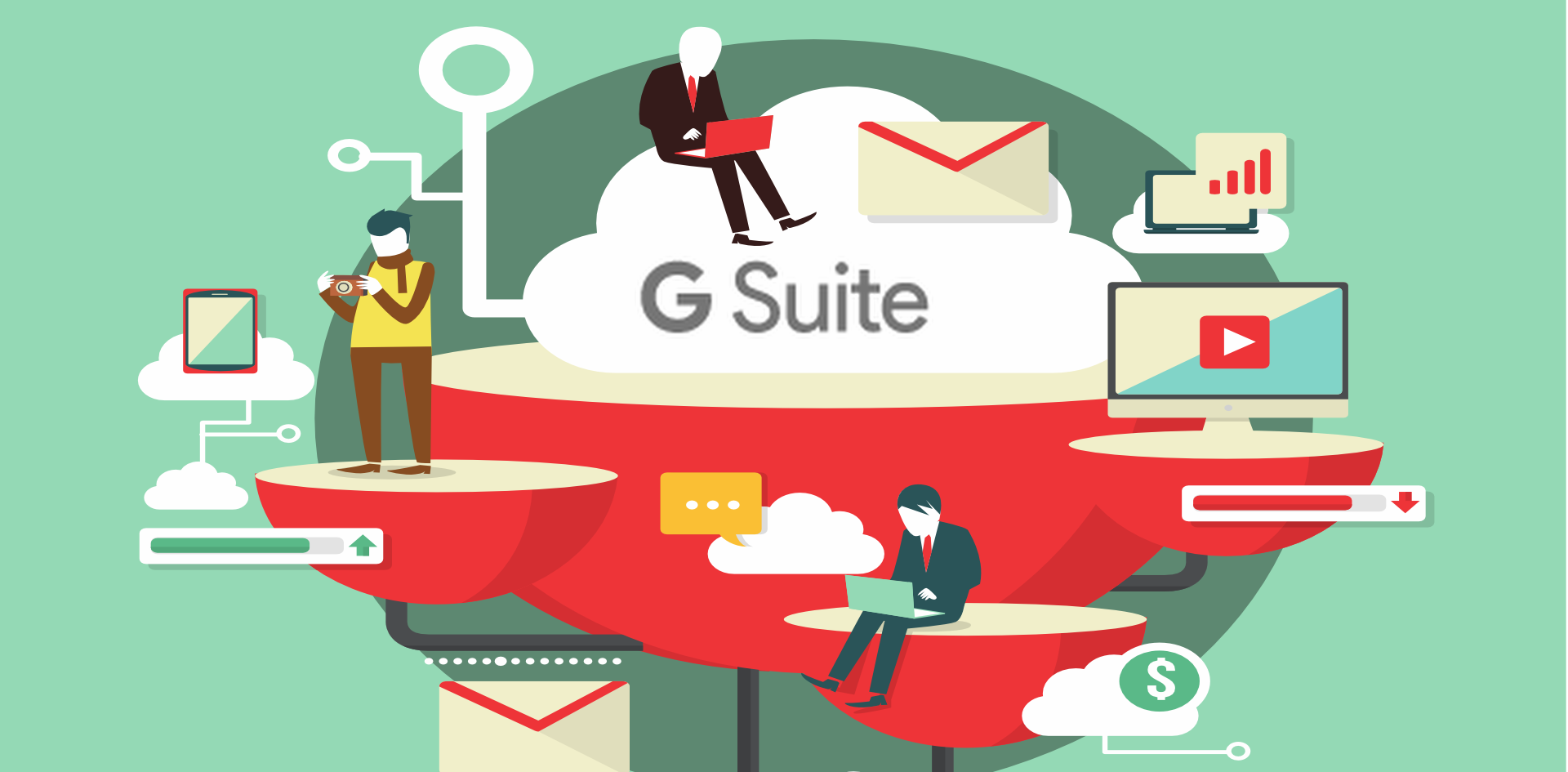Did you know that Google turned 20 this year? For most of us, it’s hard to imagine life without the Google.com search engine, Gmail, Google Drive, and any number of the other apps, services and products that Google has developed.
Next to the search engine (well, and probably YouTube), Gmail – Google’s email product — is probably the most familiar of the Google tools. Launched on April Fools Day in 2004. It was appealing then — and still is — because it was free, came with a huge amount of storage, and dealt with spam well. Many people still don’t know that Gmail has many hidden settings (such as the ability to use multiple accounts) or that it can be used with your church domain. Google Drive and Google Docs are probably the next most popular products among churches. Drive is a collaborative cloud-based storage system that works in tandem with Docs, an alternative to much of the Microsoft Office Suite that also is highly collaborative in nature.
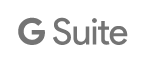 Churches that are ready to take advantage of all of these tools and many others would definitely be advised to consider G Suite for Nonprofits, a comprehensive set of tools for communication, marketing, content creation and more. Best of all, nonprofit organizations are generally able to use the nonprofit edition of G Suite for free, as part of a comprehensive program called Google for Nonprofits!
Churches that are ready to take advantage of all of these tools and many others would definitely be advised to consider G Suite for Nonprofits, a comprehensive set of tools for communication, marketing, content creation and more. Best of all, nonprofit organizations are generally able to use the nonprofit edition of G Suite for free, as part of a comprehensive program called Google for Nonprofits!
If you’re wondering how to get started with G Suite (formerly known as Google Apps, and sometimes mistyped as G-Suite or GSuite), you’ve come to the right place. Click to jump to the section that you most need now. (If you already are familiar with G Suite, feel free to skip straight to the 2nd or 3rd bullet below.)
- G Suite Introduction
- Why Your Church Would Use G Suite for Nonprofits
- How to Get Started with G Suite for Nonprofits
G Suite Introduction for Churches
 Gmail enables your church to communicate more efficiently. Don’t think of Gmail solely as an email with a gmail.com ending. Instead, think of Gmail as a tool that enables your church to have unlimited email addresses using your church’s domain (e.g. info@ourchurchdomain[dot]org).
Gmail enables your church to communicate more efficiently. Don’t think of Gmail solely as an email with a gmail.com ending. Instead, think of Gmail as a tool that enables your church to have unlimited email addresses using your church’s domain (e.g. info@ourchurchdomain[dot]org).
 Google Docs enables your church to collaborate as a staff and with your church teams. Since Google Docs is compatible with and fairly similar to Microsoft Office, you’ll have no trouble picking it up. What’s more, you can work together with other people in real time to edit meeting agendas, worship bulletins, member-related spreadsheets, and much more. For example, my church recently worked on a Google Sheet (spreadsheet) for our campus ministry alumni. Several of us converged on our computer lab in order to all work on the document simultaneously.
Google Docs enables your church to collaborate as a staff and with your church teams. Since Google Docs is compatible with and fairly similar to Microsoft Office, you’ll have no trouble picking it up. What’s more, you can work together with other people in real time to edit meeting agendas, worship bulletins, member-related spreadsheets, and much more. For example, my church recently worked on a Google Sheet (spreadsheet) for our campus ministry alumni. Several of us converged on our computer lab in order to all work on the document simultaneously.
 Google Drive is like the file storage tools built into your computer or on a shared drive, but the files are stored online. You can control who gets access to each document or folder. Storage space is important for any church. Rather than being tied to an in-house server or a hard drive that only exists on an individual computer, users will EACH get 30 GB of space to use across Gmail and Google Drive. And of course, that space is safe, secure and accessible by virtually any of your devices, anywhere you go!
Google Drive is like the file storage tools built into your computer or on a shared drive, but the files are stored online. You can control who gets access to each document or folder. Storage space is important for any church. Rather than being tied to an in-house server or a hard drive that only exists on an individual computer, users will EACH get 30 GB of space to use across Gmail and Google Drive. And of course, that space is safe, secure and accessible by virtually any of your devices, anywhere you go!

Google Calendar is powerful enough to be the sole event and building calendar in many congregations. Even in larger congregations, it’s still effective for use as a place to keep staff calendars in sync and to share event dates with the general public. A little-known tip: you can use Google Calendar to track the hours your hourly employees work, such as nursery workers, using a tool called GTimeReport.
 Video conferencing is wonderful for those times you want to chat face-to-face with an overseas missionary, let people on a team meet without having to come to the building, or even doing a small group Bible study. Up to 25 participants can meet at one time. Note: G Suite now uses Hangouts Meet instead of the earlier product, Hangouts.
Video conferencing is wonderful for those times you want to chat face-to-face with an overseas missionary, let people on a team meet without having to come to the building, or even doing a small group Bible study. Up to 25 participants can meet at one time. Note: G Suite now uses Hangouts Meet instead of the earlier product, Hangouts.
 Google+ is a social network for businesses. Besides having benefits for SEO (Search Engine Optimization) for your church, it can be a place where informal conversations and connections happen among your staff and leaders.
Google+ is a social network for businesses. Besides having benefits for SEO (Search Engine Optimization) for your church, it can be a place where informal conversations and connections happen among your staff and leaders.
 Google Docs is a Word-like tool for creating your everyday documents. It can both open and save-as Word files. Multiple team members can work on a document simultaneously.
Google Docs is a Word-like tool for creating your everyday documents. It can both open and save-as Word files. Multiple team members can work on a document simultaneously.
 Google Sheets is an Excel-like spreadsheet with virtually all of the features you’re likely to need. it can both open and save-as Excel. Multiple team members to work on a document simultaneously.
Google Sheets is an Excel-like spreadsheet with virtually all of the features you’re likely to need. it can both open and save-as Excel. Multiple team members to work on a document simultaneously.
 Google Slides can serve as your replacement for creating PowerPoint presentations. It can both open and save-as PowerPoint files, and presentations can be run from it as well.
Google Slides can serve as your replacement for creating PowerPoint presentations. It can both open and save-as PowerPoint files, and presentations can be run from it as well.
 Google Forms enables you to easily collect data from your guests or members in a beautiful, simple-to-use interface. Whether you just need a simple answer or have a complex number of fields for users to respond to.
Google Forms enables you to easily collect data from your guests or members in a beautiful, simple-to-use interface. Whether you just need a simple answer or have a complex number of fields for users to respond to.
 Google Sites is a basic website creator, intended for teams. Churches might be less likely to use this tool than large businesses would, but it’s fun to play around with and could be a unique way for your ministries to each have its own website.
Google Sites is a basic website creator, intended for teams. Churches might be less likely to use this tool than large businesses would, but it’s fun to play around with and could be a unique way for your ministries to each have its own website.
![]() Google Keep is a tool for collaborating on sticky notes, lists, photos, audio, and drawings. For example, you could certainly create check lists of things that need to be done for your Sunday worship service.
Google Keep is a tool for collaborating on sticky notes, lists, photos, audio, and drawings. For example, you could certainly create check lists of things that need to be done for your Sunday worship service.
 Google Jamboard is a physical product your church could purchase for collaboration. It’s like a whiteboard on steroids, but it’s certainly not for everyone due to the price.
Google Jamboard is a physical product your church could purchase for collaboration. It’s like a whiteboard on steroids, but it’s certainly not for everyone due to the price.
 Google CloudSearch enables your staff and teams to search everything you have created within any of the G Suite products – your emails, docs, events, and more.
Google CloudSearch enables your staff and teams to search everything you have created within any of the G Suite products – your emails, docs, events, and more.
 Additionally, there are three tools for G Suite administration: Admin, Vault, and Mobile. These will be used primarily by your G Suite administrators as they set up user accounts.
Additionally, there are three tools for G Suite administration: Admin, Vault, and Mobile. These will be used primarily by your G Suite administrators as they set up user accounts.
24/7 Support is helpful in case your staff gets stuck and there’s no IT person in the building to answer a question. Support is available by phone, chat and email.
Why Your Church Would Use Google for Nonprofits
The collection of tools above is extensive and powerful, but perhaps you’d like to know why it makes sense for your church to sign up for G Suite. Here’s a sampling of some top reasons.
- The Price. It’s free! Save that money you were spending on email services, MS Office, and cloud storage and use it for other needs.
- Continuous Upgrades. With G Suite, new features are offered to you automatically, without you having to do anything to get them. As services are improved, you benefit.
- Collaboration. The old way of working on documents involved saving and sending files back and forth by email, flash drive, or some other storage method. That makes for slow collaboration. With G Suite, your staff and team leaders can simultaneously work on documents together. Imagine your committees having one place to go for all of its historical records. Imagine being able to take minutes and be able to share those immediately with those who need them. Imagine being able to set up a file system where your documents are secure, organized and accessible to you when you’re out of town and need to work with other staff members to produce a weekly worship bulletin. These are just some of the possibilities G Suite and Google for Nonprofits opens up for you.
- Creativity. Collaboration has the tendency to increase your level of creativity. As ideas are shared from multiple team leaders or staff members, whatever you produce is likely to be better edited and more inclusive of everyone’s input.
- Related Services and Products. To get G Suite and the other tools in Google for Nonprofits, your church must first be verified as a nonprofit by Tech Soup. Tech Soup is a service that offers software and tools to nonprofits at unbelievable prices, as well as refurbished hardware. Once you are verified by Tech Soup and are receive your nonprofit approval from Google, you also can get grants for Google Adwords, the advertising you see on the side of Google’s search engine and in many other places. You can take advantage of the power of YouTube’s Nonprofit Program, since YouTube is owned by Google. You can build nonprofit fundraising campaigns using a tool called Google One Today. Finally, you can create custom maps using special tools for Google Maps using Google Earth Outreach – a tool that is great for overseas missions.
- Website Analytics. The tools in Google Analytics are also available to you with your Google account. This is critical if you want to understand your website traffic and who the visitors are who come to your site.
How to Get Started with G Suite for Nonprofits
First, get your staff and teams excited about the possibilities of using G Suite and Google for Nonprofits. Talk about the benefits together. Calculate the savings from services you won’t need to pay for. Decide who the administrator(s) will be. You might even talk with other churches or nonprofits who use G Suite to see what their experience has been. Finally, take a look at the helpful documents for new users here.
Next, sign up for Tech Soup (i.e. get validated). This is a required step, because part of the Google for Nonprofits signup process involves using a digital “token” you’ll get from Tech Soup. While you’re signing up for Tech Soup, take time to explore the other benefits of a Tech Soup membership.
Important!
- You will need proof of your 501(c)3 status. Specifically, you’ll need a PDF copy of your IRS Determination Letter and your EIN. If your church does not have this, you are not eligible.
- In some larger denominations, the EIN you will need to use is NOT your church’s EIN. Instead, you will need to get the Group Ruling Number from your denominational headquarters. Here are some specific instructions for the UMC and ELCA (the only two that made such information easy to find; if you know of others, please contact us):
Then, click the Start Now button at Google for Nonprofits.
Note: You are required to answer in the affirmative to the following question: “My organization does not discriminate on the basis of sexual orientation or gender identity in hiring/employment practices.” Many churches and denominations cannot legitimately answer this question with a “yes,” so be sure yours can. If you have further questions about your eligibility, you can find answers here.
Once you have submitted your application, the approval process takes up to 10 days. You’ll receive an email confirming your approval (or rejection). Assuming you are approved, you then can enroll in each of the services you want. Setup can take several days for each service.
Finally you should plan to set aside at least a full day to set up all of the email account, Google Drive, and so on.
- Full instructions for setting up your G Suite account can be found here.
- If you plan to begin using Google AdWords for the first time and you’re unfamiliar with it, that can easily chew up the better part of a day. If you are new to AdWords, we recommend finding someone from your church or community to help you the first time around.
- Be sure to read any agreements and instructions carefully along the way!
Some Final Thoughts
We recommend Google for Nonprofits wholeheartedly due to the opportunities for collaboration, the monthly AdWords credit, and the fact that you’ll get a very powerful email system. Gmail is a superior email option for most churches and should strongly be considered over other paid or free email systems from website or domain providers. Although the process for signing up and setting up your account is not difficult, we would be happy to help guide you through the setup process if you’re an Aboundant client. Simply send us a message and we’ll be glad to help!